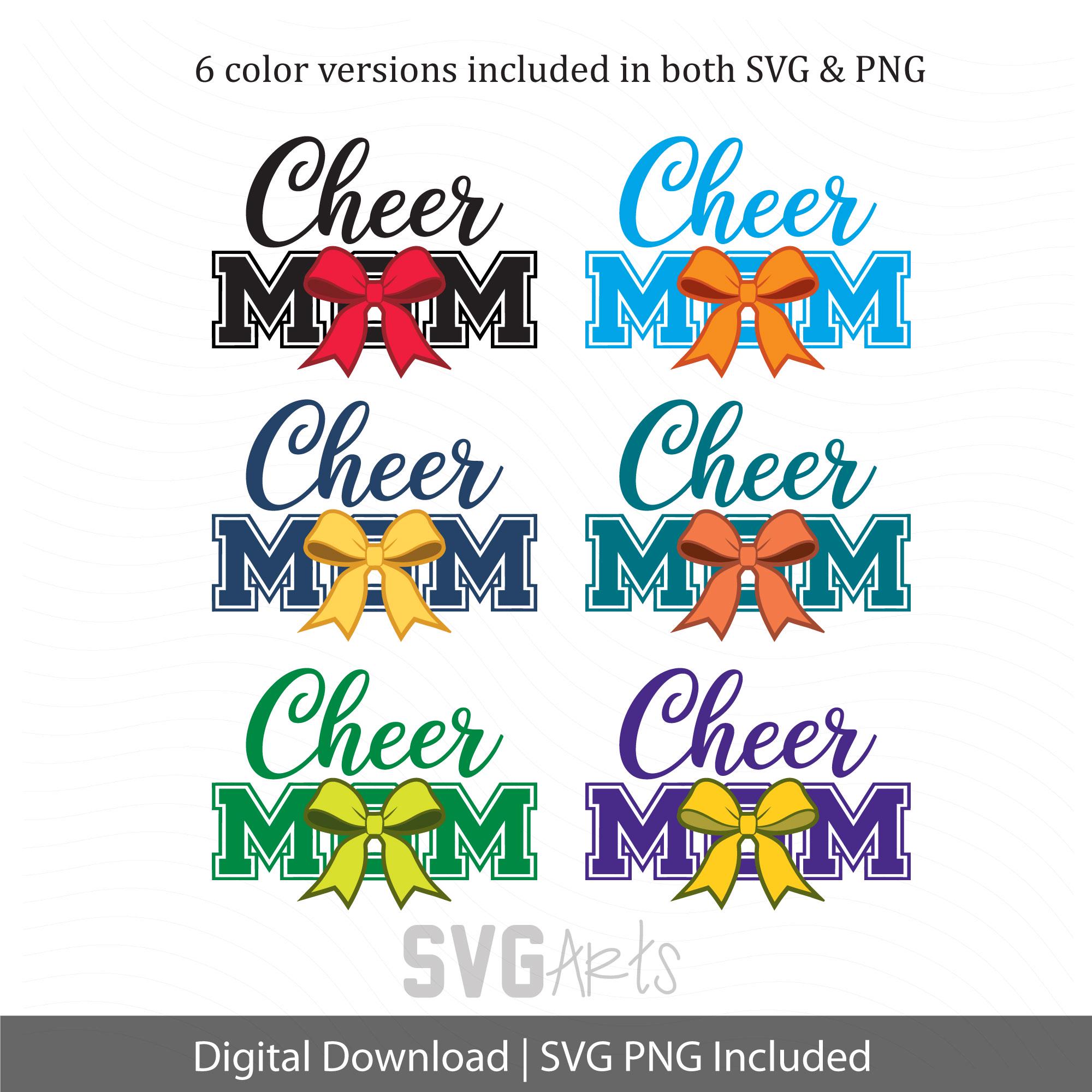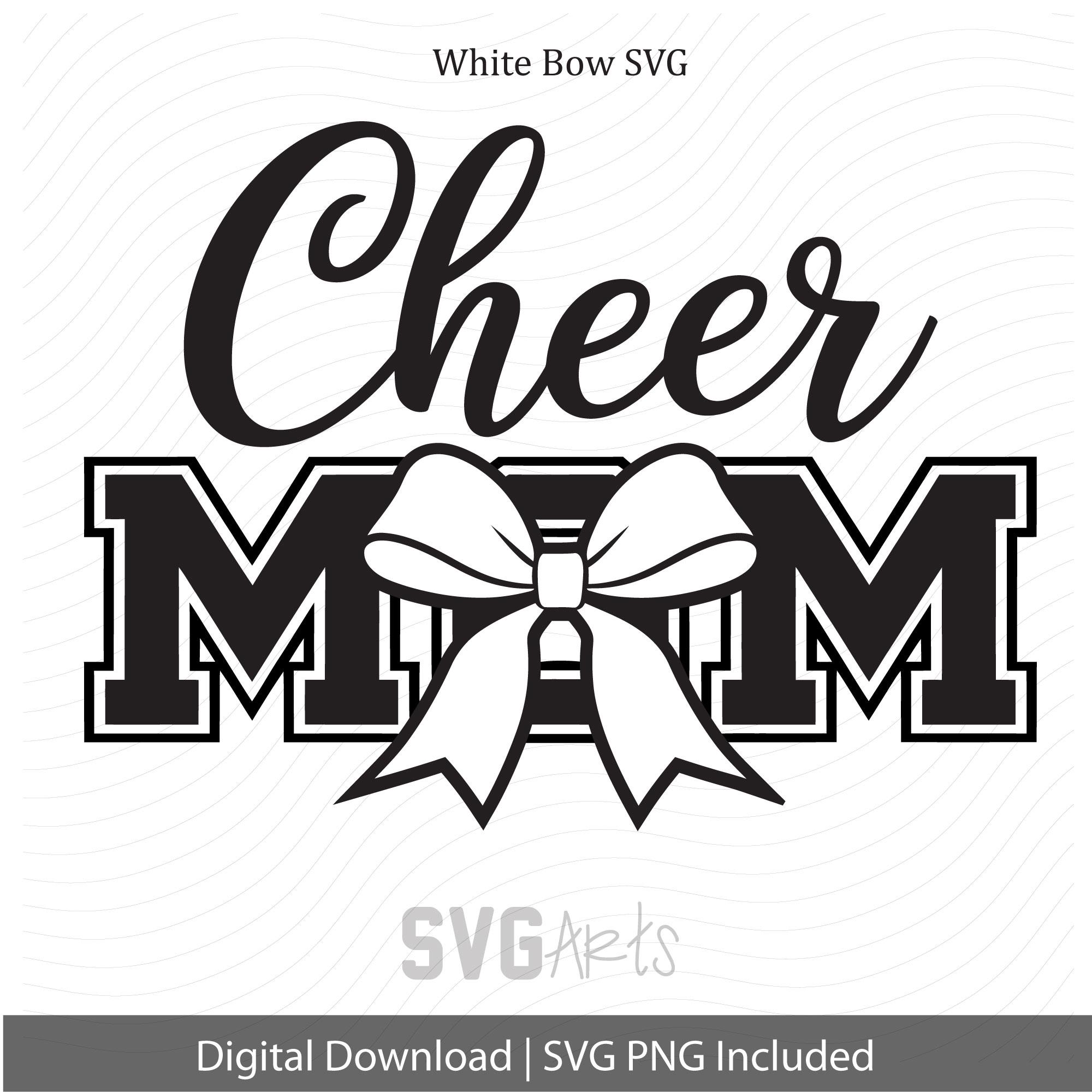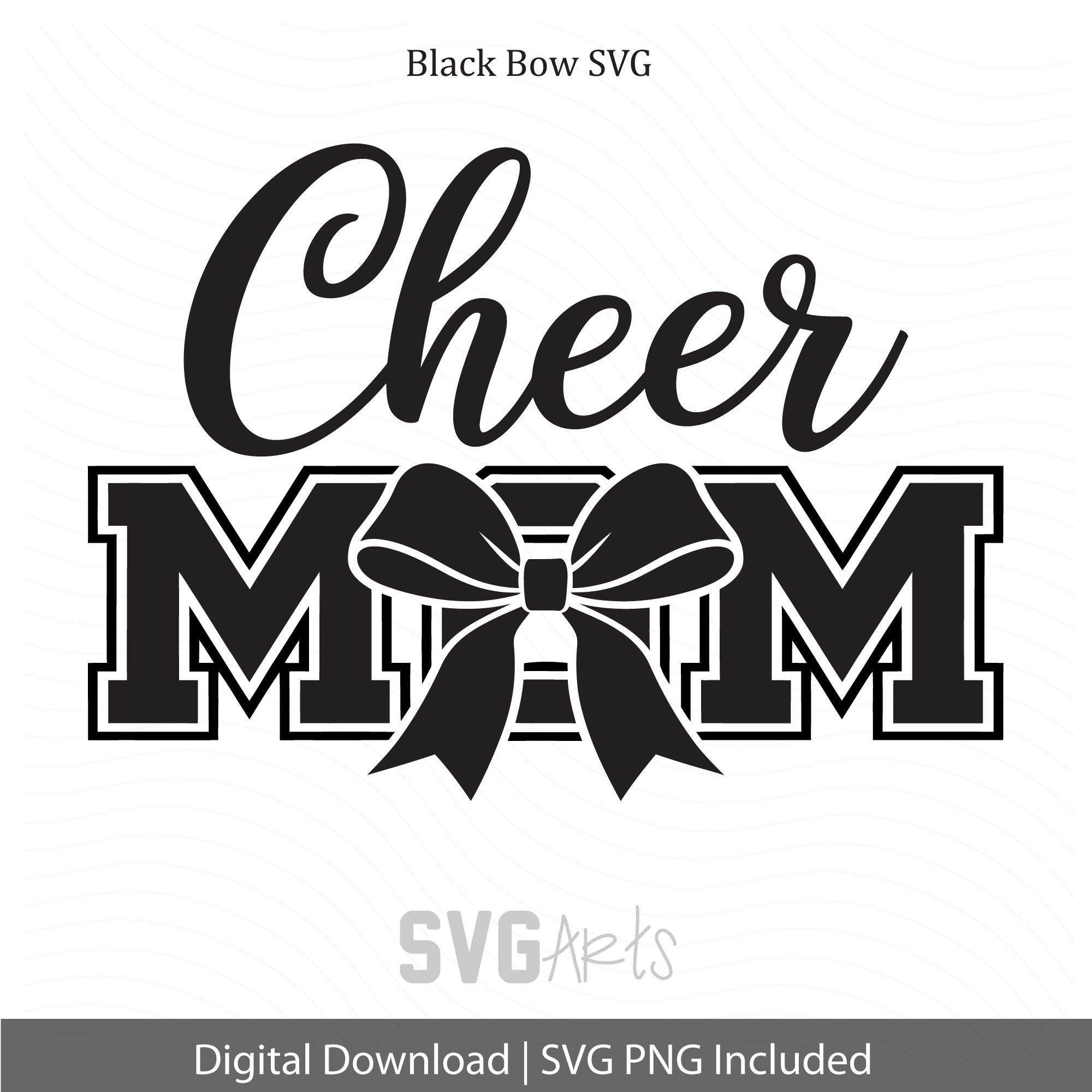Cheer Mom SVG Bundle: Cheer Bow Design (Digital Download)
$4.99
Cheer Mom SVG - SVG Bundle - Cheer Bow - Perfect for t-shirts, sweatshirts, mugs, tumblers - svg, png
Give your Cheer Mom a gift she will love!
Your Instant Download Purchase includes:
There are 2 zip files in the instant download.
Zip file titled SVG - contains the Black and White versions along with all 6 pre-colored versions.
Zip file titled PNG - contains all 6 pre-colored versions in high-resolution (300dpi) 4500px wide for tees.
You receive a total of 14 pre-color customized versions of the design.
*Colors may vary per individual monitors/display screens. The colors have been selected to closely match most popular sports team colors.
*No physical product is mailed, this is a instant download.
*SVGArts images are for PERSONAL USE ONLY and limited commercial use ( up to 300 on personal craft items to sell at your own craft sale or similar purpose).
Commercial License for above 300 uses, please repurchase the listing for each additional 300 impressions. Example: 900 shirts printed, purchase the listing 3 times. Thank you so much!
Please do not share or resell the files. Please feel free to contact me with any questions.
INSTANT DOWNLOAD CLIP ART - NO FILE OR PRODUCT SHIPS
Due to the nature of the use of the artwork NO REFUNDS will be made.
Digital downloads
Your files will be available to download once payment is confirmed.
Returns & Exchanges
I gladly accept returns and exchanges
Just contact me within: 14 days of delivery
Ship items back to me within: 30 days of delivery
I don't accept cancellations
But please contact me if you have any problems with your order.
The following items can't be returned or exchanged
Because of the nature of these items, unless they arrive damaged or defective, I can't accept returns for:
- Custom or personalized orders
- Perishable products (like food or flowers)
- Digital downloads
- Intimate items (for health/hygiene reasons)
Frequently Asked Questions
How to import SVG in to Cricut Design space?
I have several customers inquire about the importing SVG files into their Cricut Design space. Here is some basic info to get you started.
Importing SVG Files in Cricut Design Space
1. Log in to Design Space.
2. Click the Create New Project button.
3. Click the Upload Image button.
4. Click the Vector Upload button.
5. Click the Browse button and locate your svg file that you want to import.
The image should now be viewable in your Design space.
Cricut provides lots of helpful details here: https://help.cricut.com/hc/en-us/articles/360009556313-Uploading-Images-into-Design-Space
Here is a great video link I have found very helpful:
https://m.youtube.com/watch?v=RgewC02OBQc